Freelance Academic Writing Script
We offer a fully responsive, well-designed, and well-designed freelance academic ordering script that will help you manage writers or clients.
Academic Writing Website Script Features
System Users and their Roles
Client Role (Through the client Web Interface)
- Can place new orders:
- Pay for orders through Paypal, or credit cards.
- Manage their orders through the Orders tab: The client is able to view all orders in the system to date in tabular form with details such as order numbers, date created, tracking number, deadlines, status ( available, completed, pending, editing, un-approved, assigned or not], pay for pending orders, delete pending orders, add files and comments to orders, etc
- A client can contact administrators/editors and writers, request revisions, upload files, raise disputes, approve, and reject the orders
Administrators’ Roles
- Can create new orders [Order form comprises of fields like, Type of document, paper topic, academic level, number of pages/words, spacing, subject area, deadline, track order ID, Citation style, number of sources, and order instructions.
- Can approve a pending/created order to make it appear in the “Available” category for writers to claim or bid
- Can view writer bids
- Can assign the order, either to a writer who has bid, or can force-assign to any writer approved in the system
- Can reassign the order from one writer to another, or return it to available for fresh bidding
- Can resolve disputes, and return the disputed order back to revision, completed, approved or rejected status
- Can view, download and upload new files on orders
- Can edit all the order details to introduce new changes. Can change/adjust bid /price values on all orders
- Can adjust/extend deadlines on orders, and also can extend deadlines on whole order
- Can add new users to the system [ sub-admins, writers, and clients], as opposed to one having to sign through the website
- Can approve new writers
- Can promote or demote writers. There are three writer categories of “Normal”, “Silver”, and “Advanced”.
- Can view writer applications, and download the application materials which include but not limited to : resumes, degree certificates, samples of writing, payment data, profile data, etc
- Can terminate writer accounts
Writers Role
- There are three writers’ levels: ” Normal, Silver, and Advanced. “ A writer can bid or Claim depending on level’s limitations
- Can bid for orders or take them directly depending on their writer's levels as stated above
- Can confirm orders once assigned to them, a process that moves them to the “current orders” listing
- Can upload files on the “current orders”, a process that changes their status for review by the administrator or editorial staff
- If the order is returned for revision, the writer reviews it and resubmits
- Can request a deadline extension on an order
- Can view their available, bids, current, dispute, revision, editing, completed, approved, and rejected orders
- Can view and monitor their financial information and returns in the “ Financial Overview” tab
- Can edit their profile settings in the ‘ My Profile. Details include ‘Personal Details’, Update Password’, ‘ Payment Details
SEE THE ACADEMIC WRITING WEBSITE DEMO HERE
The System Process
1. Placing/Creating an Order
This process can be initiated by the client, admin or editor
Clients
- The client can create orders through a client-specific web interface [ Recall that the database links both the client and writer sites ]
- The fields to be completed by the client during the ordering process include [Type of Paper, Title of the Topic, Level of Study, Number of Pages, Spacing, Subject Areas, Deadline and Date, Track ID, Citation Style, Number of Sources, and Order Instructions. If the client wishes to attach files, they can do so under the “Manage Orders” section
- Upon pressing the “ Order Now” button, the client is redirected to the page where they can view the details of the order they have made. Here, they can cancel and create a new order or they can create another order besides the current one. The order is now in the client “ pending” list
- Once created, the client can pay for the order through Paypal or credit cards, and upon successful checkout, the order automatically moves from the “pending” listing to the “ Available” listing where it can be viewed, bid, and claimed by writers
Admin/Editors
- The admin can create an order by completing the fields such as those stated previously under the client category
- The admin does not need to checkout or pay for an order. Instead, he can make the order available by going to the “Manage Orders”, selecting the order, and hitting “ Make Available”
2. Bidding and Claiming and an Available Order
- An order can be bid or claimed by the writer automatically without having to wait for the admin or editor to assign it.
3. Bidding
- Several writers can bid on order, but only one can be assigned to complete it by the editor or the admin. Once a writer bids, the admin receives a system-generated message informing them of the bid
- Once assigned to a particular writer, the bids made by the other writers automatically get deleted. The assigned writer receives a system message informing them of the new order.
- The assigned writer has to confirm that he will work on the order by hitting the “confirm” button. The admins and writer immediately receive a system confirmation message to that effect.
4.Claiming /Taking an Order
- Silver and Advanced writers can claim orders directly without having to bid, of course with limits.
- Once a writer views the available order details and becomes satisfied that they can work on the order, they can directly take an order without having to contact the administrators or editors. The writer and the administrators receive a message to this effect.
- This process effectively moves the order from the available list to the writer's “ current “listing, and to the admin's “assigned and confirmed”
5. Completing and Uploading an Assigned Order
- Once the writer confirms the order [ if assigned by admin] or claims an order directly [ for silver and advanced writers], they can now work on it and upload the relevant files by clicking on the “ Upload Files” link.
- This process moves the order from the “Assigned and Confirmed” [ Admin & Editor] or “Current” listing [ Writer] to “Editing” for review by the editors or system administrators. The admins/editors and writers receive a notification message to that effect.
6. Reviewing an Order in Editing status
- The administrator or the editors review the submitted order by the writer for compliance with the instructions. During this time, the client cannot view or download the file. When they click on the “ Files” tab, they see the message “ File is being edited”
7. Setting to “Completed”
- Once the admin/editor is satisfied with the work done by the writer, they set the order to “completed” to be viewed and downloaded by the client. The client and writer receive a notification message to this effect
8. Setting to “Revision”
- But if the editor or admin is not satisfied with the order, they can immediately set the order back to “Revision”. The writer will receive a notification message for the revision.
9. Reassigning an Order
- The admin/editor can also reassign the order to another writer to revise or work on it from scratch. In case of reassignment, the previous and new writers both receive notifications informing them of the status of the order
10. Setting the order to “Dispute”
- Alternatively, the admin can set the order to “Dispute” [if some deliberations are needed to resolve some arising dispute] . Both the writer and client receive message notifications. Once the dispute is resolved, the order can be set as “Approved”, “Completed “, “Revision” Reassigned” or “Return to Available”. Respective notification messages are sent to appropriate users.
11. Setting the order to “Reject”
- If the submitted order in its current form cannot be salvaged perhaps because of time constraints, then the admin or editor has the right to set the order to “Reject”.
- Both the client and writers receive a notification to this effect.
SEE THE ACADEMIC WRITING WEBSITE DEMO HERE
Review of the Order by the Client
- Once the client receives a notification for the completed order, they login in through their separate “ client web- interface” or website and review the completed order. They can download the order and use it in its current form. When they approve an order, the admin and client receive a notification message
- If they are not satisfied by the order, they can request a revision, or reject the order altogether. The admin/editor and writer are notified accordingly
- Once the order is set back to revision, the writer will review the revision instructions from the client and complete the order and upload it for review by the editor or admin. The process of “Reviewing the order in Editing Status” above continues again.
Approved Orders and Payment
- Once the order has been approved by the client, administrator, or editor, it is not scheduled for payment on the nearest payment date.
- It is only the admins who have the privilege of administering and paying writers. They do this under the “Payments” area on the left side-bar
- Click on the “Payments”, select the writer you want to pay, select the month, and proceed to the “Pay Now” button. Note that, you can adjust the pay values, up or downwards, or pay in installments on a specific order. Hit the tab or space bar to see the totals
- The admin can also view previous payments to a specific writer, or for all writers
- All paid orders automatically move from the “Approved” to the “Paid” orders category, both for Admin and Writer. The client sees it as “Finished”. An order in this status cannot be returned for revision
Messaging and Notification System
- The administrators, clients, writers, and editors can correspond in any order, but their identities are only limited to their first names/usernames and IDs for privacy purposes.
- There is the general/common system messaging where all users can contact each other on general issues or concerns
- The admin can also set a system notification message to appear at the top of the userland page whenever they log in.
- Every process or action in the system is accompanied by an appropriate notification which is received by all the pertinent parties involved.
Need Academic Writing Website? Call/Whatsapp +254 742648998 for custom design